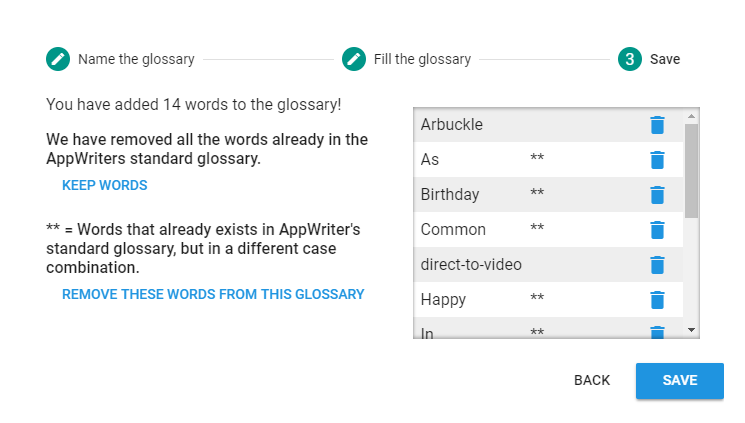Settings
Word predictions:
In the AppWriter menu bar, you can choose to turn on word suggestions or turn them off. Check the box if word suggestions are to be activated.
Reading:
In AppWriter, you can set the read speed, voice and whether to stop by period. You do this by pressing the ear.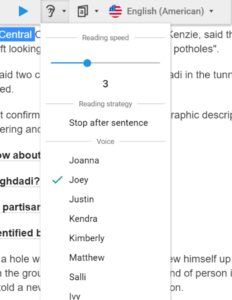
Word prediction:
You can enable word suggestions, activate your vocabulary lists, and choose whether AppWriter should take context into account. If you want to read words at the same time as you write them, you can turn on “Read words”.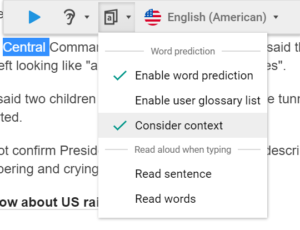
Glossaries
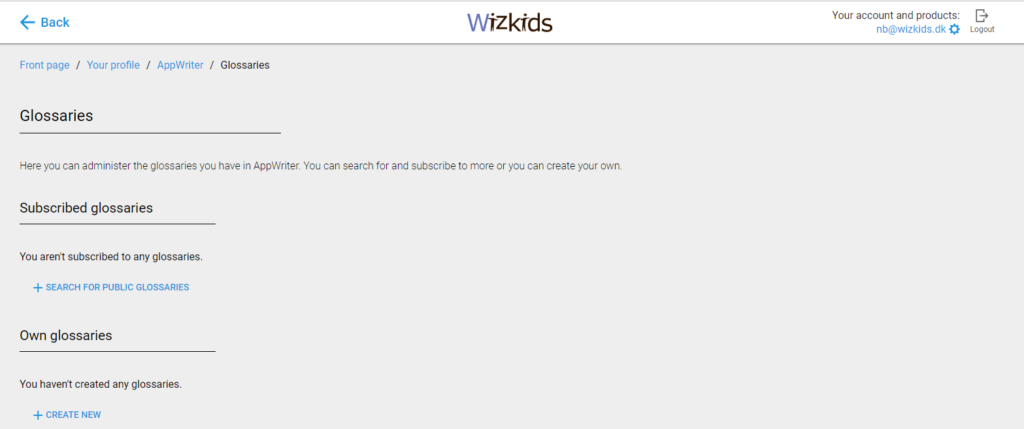
You can create your own glossaries directly on AppWriters account site. To get there, you can press ‘’Your account and statistics’’ from AppWriters main menu or go to http://account.wizkids.dk
To create a glossary press ‘’create new’’.
Name your glossaries, choose what language it is in. You can also add a short description.
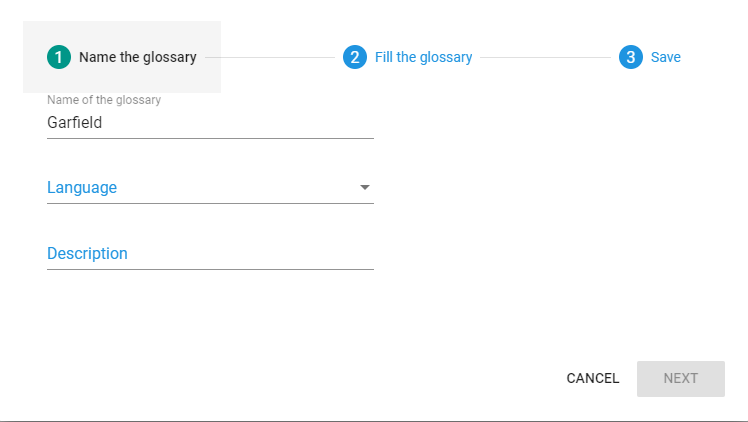
Du can insert a whole text that contains words that you want to add in your glossaries. Press fill ‘’glossaries’’ and then press ‘’next’’.
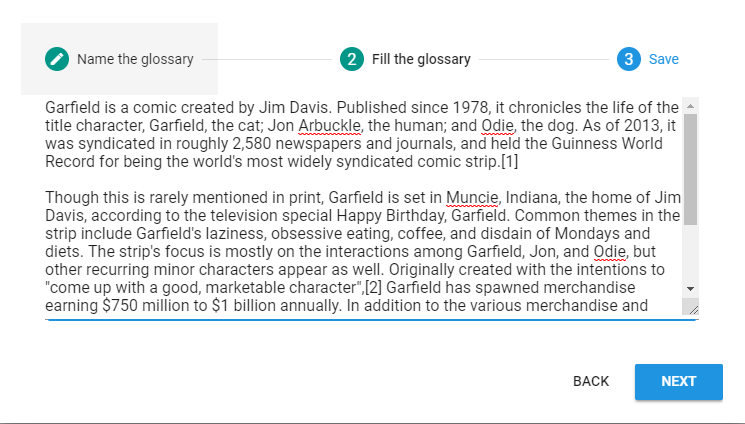
When you’ve reached ‘’save’’, you will be informed about how many words you’re about to insert in your glossaries. You will see a list of the words you’re about to put in your glossaries. Some words may already exist in AppWriters own glossaries, these words will have ** after them.