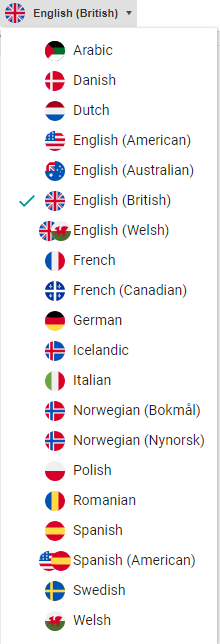Sign in
To use AppWriter cloud you have to sign in to the program.
Press on the new icon, choose the login alternative that suits your profile.
If your school has a google domain, choose this login alternative. If you got other login information from your school, use them.
Now is AppWriter ready to be used!

AppWriter creates a unique profile for you. Under your profile you have following options:
- Manage languages and voices
- Implement own words in your own glossories.
- Adjust the spelling aid for your needs.
Your profile is saved in the cloud that means that your profile is not dependent on your google-account.
That means that your profile follows you. You can sign out from AppWriter Cloud on a unit and sign in on another unit and you will still have access to your settings because your profile will automatically synchronize.
If you have access to AppWriter for iPad, Windows, Mac or Android you can use the same profile. Your profile is synchronized across and between the different platforms.
When AppWriter cloud has been installed, you will in Google Chrome see a new icon with an yellow exclamation mark, that indicates that you’re not logged in.
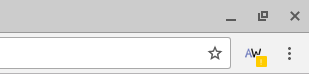
When you’re logged in and are working in a document, you will get new icons on your toolbar:

Play-button: Press here to get your text read.
Reading: Here you can decide the reading speed, if the reading should be stopped after every sentence and change the reading voice.
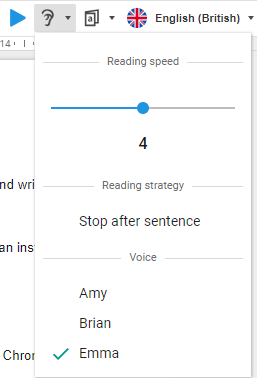
Wordprediction: Activate wordprediction, activate your glossaries and activate the context based wordpredictions.
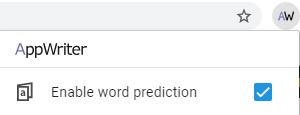
Dictionary: Mark a word and press on this icon to look up the meaning of a word.

Language: Here you can choose what language you want to work with.