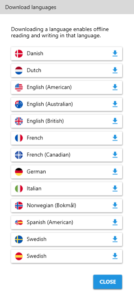AppWriter Windows installation
Before you can use AppWriter, sign into your user profile. Enter your username and password in the fields below:

If you mark the checkbox ‘’Remember me’’, you only have to enter your login details the first time you log in. If you have forgotten either your username or your password, just press the ‘’forgot password?’’ button and you will be assisted to restore your login information via mail.
Install AppWriter in Windows through the link or through your personal downloading page https://account.wizkids.dk/account. The installation takes 1-5 minutes depending on your internet connection.
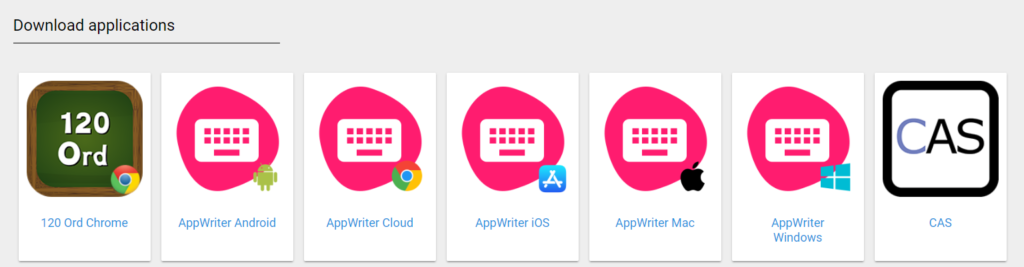
When AppWriter is installed it starts automatically, and you do not have to open it yourself. When AppWriter is running, you can see an AW icon in the taskbar

Language packages
AppWriter Windows now works 100% online from the start and there is no need to download languages anymore. However, having the languages downloaded in case of lack of internet access can be an advantage.
In the AppWriter menu item, click on the selected language.
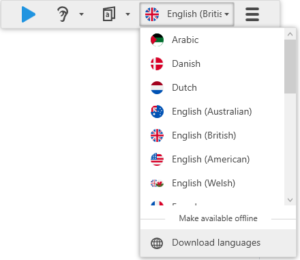
Go down to “Download Language” and get the languages you want. After the languages are downloaded, AppWriter Windows can now work offline with the selected languages.